Build a powerful collaborative knowledge base with step-by-step guide to installing and configuring Outline on AlmaLinux 10. We'll cover Docker, Nginx, and SSL
What is Outline?
Outline is a modern, open-source collaborative knowledge base designed for teams. It provides a fast, intuitive, and feature-rich platform to centralize and organize all of our team's information, documentation, and institutional knowledge.
Think of it as team's shared brain or a private wiki. It offers a user-friendly editor with markdown support, real-time collaboration features (like comments and threads), powerful search capabilities, and integrations with popular tools like Slack. Outline focuses on speed and ease of use, making it simple for teams to create, share, and find the information they need to work efficiently.
Establishing a robust collaborative knowledge base is essential for any team looking to centralize information, streamline workflows, and foster efficient communication. Outline stands out as an excellent open-source solution, offering a user-friendly interface with powerful features. This guide will walk us through the step-by-step process of installing and configuring Outline on Ubuntu 24.04, ensuring a smooth setup for team's knowledge sharing needs.
Prerequisites
Before we begin, ensure we have the following:
- An AlmaLinux 10 on dedicated server or KVM VPS.
- Domain Name point A record to the server IP.
- Basic Linux Command Line Knowledge.
Install Outline on AlmaLinux 10 Nginx & SSL
Step 1: Prepare Our AlmaLinux 10 Server
First, we need to ensure our AlmaLinux 10 server is up-to-date and has the necessary tools installed.
Update System Packages:
It's crucial to start with a fully updated system to avoid potential conflicts and security vulnerabilities.
sudo dnf update -y
sudo dnf upgrade -y
This command will fetch the latest package information and apply any available updates. The -y flag automatically confirms all prompts.
Install Essential Utilities:
We'll need wget and curl for downloading files, and git can be useful for cloning repositories if we ever need to.
sudo dnf install -y wget curl git
Set up Firewall (Firewalld):
AlmaLinux 10 uses firewalld by default. We need to configure it to allow HTTP (port 80) and HTTPS (port 443) traffic, as Outline is a web application.
sudo systemctl enable firewalld --now
sudo firewall-cmd --permanent --add-service=http
sudo firewall-cmd --permanent --add-service=https
sudo firewall-cmd --reload
If we plan to access the server via SSH from outside our network, ensure port 22 is also open, which it typically is by default.
Step 2: Install Docker and Docker Compose
Outline's recommended installation method leverages Docker and Docker Compose. This simplifies the deployment process significantly by packaging the application and its dependencies into isolated containers.
Add Docker Repository:
We need to add the Docker CE (Community Edition) repository to our AlmaLinux system.
sudo dnf config-manager --add-repo https://download.docker.com/linux/centos/docker-ce.repo
Install Docker Engine:
Now we can install the Docker engine and its command-line interface.
sudo dnf install -y docker-ce docker-ce-cli containerd.io docker-buildx-plugin docker-compose-plugin
Start and Enable Docker Service:
After installation, start the Docker daemon and enable it to start automatically on boot.
sudo systemctl start docker
sudo systemctl enable docker
Step 3. Set Up the Outline Environment
We'll store Outline's configuration in a dedicated directory. Let's create it:
mkdir ~/outline && cd ~/outline
Before we create .env file generate truly random string. We need 2 random string
openssl rand -hex 32
Generate 2 strings and store it somewhere. We need these string in .env file.
Outline uses a .env file for configuration. We need to create this file and populate it with essential variables. We'll start with a basic setup and expand on it.
nano .env
Here's a basic .env configuration. We'll replace placeholder values with our actual details:
# Core Outline Settings
SECRET_KEY=1a4faf0a76bf90c75371111b4a7b944d321b415c39c38755e3e5548735968a85
URL=https://docs.example.com
PORT=3000
UTILS_SECRET=WYsordejgo9MV5WSZASPOsJrv4ffwl2SEUs86q8uupvFc2c5eg3Ii7MwdldFFibE
# Database Configuration (PostgreSQL)
DATABASE_URL=postgres://outline:password@postgres:5432/outline
PGSSLMODE=disable
# Redis Configuration
REDIS_URL=redis://redis:6379
FORCE_HTTPS=true
Note: Replace SECRET_KEY and UTILS_SECRET with the 2 random string you have created. Replace https://docs.example.com with your domain name.
3. Create Docker Compose File
Now, let's create docker-compose.yml file, which defines the services Outline needs:
nano docker-compose.yml
Add following content:
services:
outline:
image: outlinewiki/outline:latest
depends_on:
- postgres
- redis
env_file:
- .env
ports:
- "3000:3000"
restart: always
postgres:
image: postgres:15-alpine
environment:
POSTGRES_USER: outline
POSTGRES_PASSWORD: password # Change this to a strong password
POSTGRES_DB: outline
volumes:
- postgres_data:/var/lib/postgresql/data
restart: always
redis:
image: redis:7-alpine
volumes:
- redis_data:/data
restart: always
volumes:
postgres_data:
redis_data:
5. Initial Outline Setup
With our docker-compose.yml and .env files ready, we can now start Outline:
docker compose up -d
This command will download the necessary Docker images and start the services in detached mode. It might take a few minutes for the first run.
We can check the status of our containers:
docker compose ps
We should see outline, postgres, and redis running.
Troubleshooting
In case you cannot able to access Outline, execute following command to check the logs:
docker compose logs outline
It should look like for successful startup:
outline-1 | {"label":"lifecycle","level":"info","message":"Starting collaboration service"}
outline-1 | {"label":"lifecycle","level":"info","message":"Starting websockets service"}
outline-1 | {"label":"lifecycle","level":"info","message":"Starting worker service"}
outline-1 | {"label":"lifecycle","level":"info","message":"Starting web service"}
outline-1 | {"label":"lifecycle","level":"info","message":"Listening on http://localhost:3000 / https://docs.example.com"}
6. Configure Nginx as a Reverse Proxy with SSL
Directly exposing Outline on port 3000 is not ideal for production. We'll use Nginx as a reverse proxy to handle incoming requests, manage SSL certificates (using Certbot for Let's Encrypt), and forward traffic to our Outline Docker container.
6.1 Install Nginx and Certbot
sudo dnf install nginx certbot python3-certbot-nginx -y
6.2 Configure Nginx
Let's create an Nginx configuration file for Outline:
sudo nano /etc/nginx/conf.d/outline.conf
Paste the following content, replacing docs.example.com with our actual domain:
server {
listen 80;
server_name docs.example.com;
location / {
proxy_pass http://localhost:3000;
proxy_set_header Upgrade $http_upgrade;
proxy_set_header Connection "Upgrade";
proxy_set_header Host $host;
proxy_set_header X-Real-IP $remote_addr;
proxy_set_header X-Forwarded-For $proxy_add_x_forwarded_for;
proxy_set_header X-Forwarded-Proto $scheme;
}
}
Test the Nginx configuration for syntax errors:
sudo nginx -t
If it shows "syntax is ok" and "test is successful," restart Nginx:
sudo systemctl restart nginx
6.3 Secure Nginx with Let's Encrypt SSL
Now, let's secure our Outline instance with an SSL certificate using Certbot and Let's Encrypt. This will enable HTTPS.
sudo certbot --nginx -d docs.example.com
6.4 Configure SELinux
If you have SELinux enabled, execute following command:
sudo setsebool -P httpd_can_network_connect on
Now, if we visit https://docs.example.com in our web browser, we should see the Outline login page.
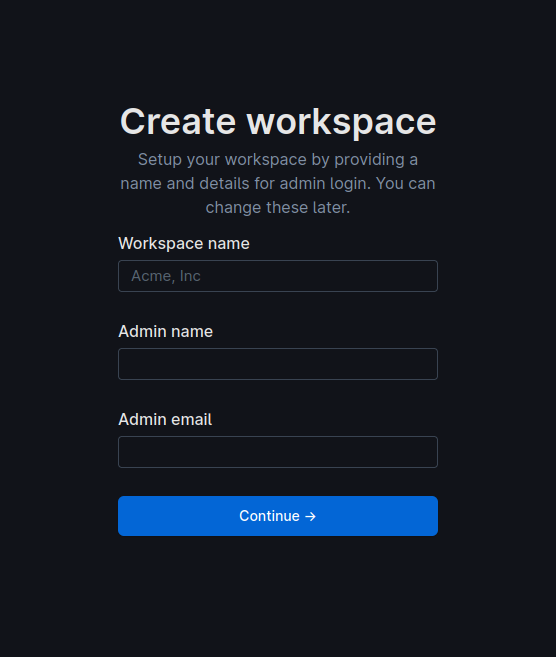
By following this comprehensive guide, we've successfully installed and configured Outline on Ubuntu 24.04, creating a powerful and collaborative knowledge base for our team. This setup provides a solid foundation for organizing our collective knowledge efficiently and securely.
Checkout our low cost dedicated servers.
