In this tutorial, we'll learn how to install Umami analytics on AlmaLinux 10.
What Is Umami?
Umami is a self-hosted, privacy-focused website analytics platform designed to give us clear insights without the complexity or tracking issues found in traditional analytics tools. It collects essential metrics such as page views, visitor sources, devices, and screen sizes while keeping data lightweight, fast, and fully in our control.
Umami does not use cookies, does not track personal information, and easily bypasses most ad-blockers when configured correctly. Because we host it on our own server, we get full ownership of our analytics data with no third-party dependence. It is a great choice for businesses, developers, and agencies that want simple and accurate analytics without sacrificing user privacy.
Prerequisites
Before we begin, ensure we have the following:
- An AlmaLinux 10 on dedicated server or KVM VPS.
- Basic Linux Command Line Knowledge.
- A domain name pointing A record to server IP.
How to Install Umami Analytics on AlmaLinux 10
1. Update AlmaLinux 10
We update the server first so everything runs smoothly.
sudo dnf update -y
2. Install Docker and Docker Compose
Add repository:
sudo dnf -y install dnf-plugins-core
sudo dnf config-manager --add-repo https://download.docker.com/linux/centos/docker-ce.repo
To install the latest version, run:
sudo dnf install docker-ce -y
sudo systemctl enable --now docker
Check versions:
docker --version
docker compose version
3. Create Umami Project Folder
mkdir ~/umami && cd ~/umami
This keeps everything organized.
4. Create Secrets for Database and Umami
export UMAMI_APP_SECRET=$(openssl rand -hex 32)
export POSTGRES_PASSWORD=$(openssl rand -hex 24)
Now create the .env file:
cat > .env <<EOF
UMAMI_DATABASE_URL=postgresql://umami:${POSTGRES_PASSWORD}@umami-db:5432/umami
UMAMI_APP_SECRET=${UMAMI_APP_SECRET}
UMAMI_PORT=3000
DOMAIN=analytics.example.com
EOF
Replace analytics.example.com with your domain.
5. Create Docker compose file
nano docker-compose.yml
Add following content:
services:
umami-db:
image: postgres:15
restart: unless-stopped
environment:
POSTGRES_DB: umami
POSTGRES_USER: umami
POSTGRES_PASSWORD: ${POSTGRES_PASSWORD}
volumes:
- db_data:/var/lib/postgresql/data
umami:
image: ghcr.io/umami-software/umami:postgresql-latest
restart: unless-stopped
env_file: .env
environment:
DATABASE_URL: ${UMAMI_DATABASE_URL}
DATABASE_TYPE: postgresql
APP_SECRET: ${UMAMI_APP_SECRET}
PORT: ${UMAMI_PORT}
depends_on:
- umami-db
ports:
- "127.0.0.1:3000:3000"
volumes:
db_data:
Save and exit the file.
This creates two containers: PostgreSQL and Umami.
Start Umami
docker compose up -d
Check logs:
docker compose logs -f umami
Create Admin User
The official a default login:
Username: admin
Password: umami
We can create it manually:
docker compose exec umami npx umami create-admin-user
Set your admin username and password here.
6. Install Nginx and Enable HTTPS
Install Nginx and Certbot:
sudo dnf install -y nginx certbot python3-certbot-nginx
sudo systemctl enable --now nginx
Enable Firewall
sudo firewall-cmd --add-port={80,443}/tcp --permanent
sudo firewall-cmd --reload
Configure SELinux
sudo setsebool -P httpd_can_network_connect 1
Create a site file:
sudo vi /etc/nginx/conf.d/umami.conf
Paste:
server {
listen 80;
server_name analytics.EXAMPLE.COM;
location / {
proxy_pass http://127.0.0.1:3000;
proxy_set_header Host $host;
proxy_set_header X-Forwarded-For $proxy_add_x_forwarded_for;
proxy_set_header X-Forwarded-Proto $scheme;
}
location = /umami.js {
proxy_pass http://127.0.0.1:3000/umami.js;
}
}
Enable the config:
sudo nginx -t
sudo systemctl reload nginx
Get SSL certificate:
sudo certbot --nginx -d analytics.example.com --agree-tos -m admin@example.com --non-interactive
7. Use the Tracking Script
Open Umami dashboard in browser:
https://analytics.example.com
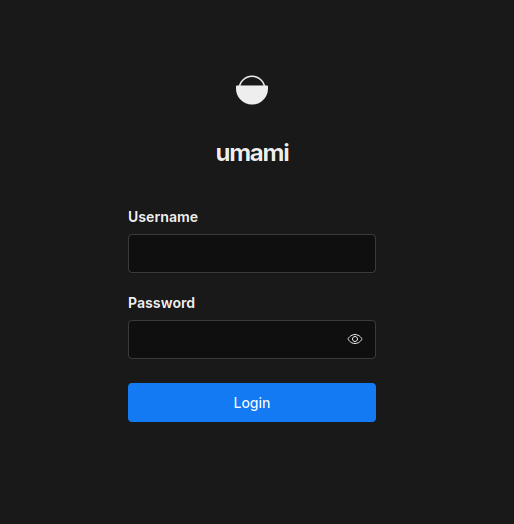
Add this script to our website:
<script defer src="https://analytics.example.com/umami.js" data-website-id="YOUR-ID"></script>
Umami starts tracking instantly.
8. Backup Database
mkdir -p ~/umami/backups
docker compose exec umami-db \
pg_dump -U umami umami > ~/umami/backups/umami-$(date +%F-%H%M).sql
9. Upgrade Umami Later
docker compose pull
docker compose up -d
Conclusion
By installing Umami on AlmaLinux 10, we create a fast, secure, and fully private analytics system that runs on our own infrastructure. The setup with Docker, PostgreSQL, and Nginx keeps everything stable and easy to manage, while HTTPS ensures our data stays protected.
Once configured, Umami gives us a clean dashboard, real-time tracking, and accurate statistics without relying on external services. This makes it a powerful solution for teams that value privacy, performance, and full control over their analytics data. With regular backups and occasional updates, our Umami setup will stay reliable and ready to support all of our websites.
